Particle
April 08, 2021

지난 글 HTML5 Canvas 기초다지기를 응용한 Canvas와 인터랙션을 다룬 유튜브 영상을 따라 만들었습니다.
먼저 html 파일에 canvas 태그를 하나 생성합니다.
<body>
<canvas id="canvas1"></canvas>
<script src="index.js"></script>
</body>canvas크기는 css로 조정했습니다. 아래에 다시 설명하겠지만 이 방식은 권장하지 않습니다.
#canvas1 {
width: 500px;
height: 300px;
}그 다음 javascript 파일에서 300개의 particle을 그려줍니다.
particle이 canvas에서 원형으로 그려지고 canvas 크기 안에서 x,y 방향으로 움직일 수 있다는 공통 특성이 존재하기 때문에 클래스로 구현했습니다.
class Particle {
constructor({
x,
y,
dx,
dy,
radius,
fillStyle,
ctx,
canvasHeight,
canvasWidth,
}) {
this._x = x // 원의 중심 x축 위치
this._y = y // 원의 중심 y축 위치
this._radius = radius // 반지름
this._dx = dx // x축으로 이동할 거리
this._dy = dy // y축으로 이동할 거리
this._ctx = ctx // CanvasRenderingContext2D 객체
this._fillStyle = fillStyle // 원의 색상
this._canvasHeight = canvasHeight // 캔버스 높이
this._canvasWidth = canvasWidth // 캔버스 너비
this.animate = this.animate.bind(this)
requestAnimationFrame(this.animate) // particle 인스턴스 생성하자마자 애니메이션 활성화
}
// canvas 안에서 x축 이동하도록 좌우방향 지정
get dx() {
if (
this._x + this._radius > this._canvasWidth ||
this._x - this._radius < 0
) {
this._dx *= -1
}
return this._dx
}
// canvas 안에서 y축 이동하도록 상하방향 지정
get dy() {
if (
this._y + this._radius > this._canvasHeight ||
this._y - this._radius < 0
) {
this._dy *= -1
}
return this._dy
}
// 원의 중심을 원의 이동거리만큼 더한 값으로 갱신
update() {
this._x += this.dx
this._y += this.dy
}
// 갱신된 원의 중심에서 원 그리기
draw() {
this._ctx.beginPath()
this._ctx.fillStyle = this._fillStyle
this._ctx.arc(this._x, this._y, this._radius, 0, 2 * Math.PI)
this._ctx.fill()
}
// requestAnimationFrame에 호출할 콜백함수
animate() {
this._ctx.clearRect(0, 0, this._canvasWidth, this._canvasHeight)
this.update()
this.draw()
requestAnimationFrame(this.animate)
}
}dx와 dy 접근자 프로퍼티는 particle이 canvas를 벗어났는지 측정하여 canvas 내에 움직이도록 방향을 바꿔줍니다. 반지름을 더하거나 빼는 계산과정이 있는 이유는 particle의 면적을 기준으로 canvas를 벗어났는지 확인하기 위해서입니다. 가령, 반지름 없이 this._x > this._canvasWidth 로 계산하게 된다면 아래와 같이 canvas 밖으로 절반의 면적이 뚫고 나옵니다.

반지름을 고려해 계산하면 정확히 particle의 면적이 canvas 밖으로 나오지 않고 방향을 바꿔 이동하게 됩니다.

이제 300개의 Particle 인스턴스를 생성해봅니다.
function createAParticle({ ctx, canvasHeight, canvasWidth, colors }) {
const radius = Math.floor(Math.random() * 3)
const diameter = radius * 2
const x = Math.random() * (canvasWidth - diameter) + diameter
const y = Math.random() * (canvasHeight - diameter) + diameter
const dx = Math.random() * 1 - 0.5
const dy = Math.random() * 1 - 0.5
const color = colors[Math.floor(Math.random() * colors.length)]
return new Particle({
x,
y,
dx,
dy,
radius,
fillStyle: color,
ctx,
canvasHeight,
canvasWidth,
})
}
function init() {
const $canvas = document.querySelector('#canvas1')
const ctx = $canvas.getContext('2d')
const colors = ['#9EBCCE', '#E84925', '#CBD8E0', '#262E31']
let count = 300
while (count--) {
createAParticle({
ctx,
colors,
canvasHeight: $canvas.height,
canvasWidth: $canvas.width,
})
}
}
init()빈 화면이 나옵니다.😅
Particle 클래스 내부에 clearRect를 한 게 원인이었습니다. 제가 작성한 코드는 particle 하나를 그리면 다음에 그려질 particle에서 이전에 그려진 particle을 지우는 작업을 했던 겁니다. 하나하나 하드코딩으로 작성하다 클래스로 한 번에 그리도록 하려다가 canvas 원리에 대해 혼선이 왔습니다.



각각의 Particle에서 지우는 과정을 넣지 않고 모든 Particle이 그린 후 한 번에 지우도록 해줍니다.
Particle 클래스에서 canvas를 지우는 코드와 애니메이션을 실행시키는 코드를 삭제합니다.
class Particle {
constructor({
x,
y,
dx,
dy,
radius,
fillStyle,
ctx,
canvasHeight,
canvasWidth,
}) {
this._x = x // 원의 중심 x축 위치
this._y = y // 원의 중심 y축 위치
this._radius = radius // 반지름
this._dx = dx // x축으로 이동할 거리
this._dy = dy // y축으로 이동할 거리
this._ctx = ctx // CanvasRenderingContext2D 객체
this._fillStyle = fillStyle // 원의 색상
this._canvasHeight = canvasHeight // 캔버스 높이
this._canvasWidth = canvasWidth // 캔버스 너비
// this.animate = this.animate.bind(this)
// requestAnimationFrame(this.animate)
}
get dx() {
if (
this._x + this._radius > this._canvasWidth ||
this._x - this._radius < 0
) {
this._dx *= -1
}
return this._dx
}
get dy() {
if (
this._y + this._radius > this._canvasHeight ||
this._y - this._radius < 0
) {
this._dy *= -1
}
return this._dy
}
update() {
this._x += this.dx
this._y += this.dy
}
draw() {
this._ctx.beginPath()
this._ctx.fillStyle = this._fillStyle
this._ctx.arc(this._x, this._y, this._radius, 0, 2 * Math.PI)
this._ctx.fill()
}
animate() {
// this._ctx.clearRect(0, 0, this._canvasWidth, this._canvasHeight)
this.update()
this.draw()
// requestAnimationFrame(this.animate)
}
}init 함수도 아래처럼 변경해줍니다.
function init() {
const $canvas = document.querySelector('#canvas1')
const ctx = $canvas.getContext('2d')
const colors = ['#9EBCCE', '#E84925', '#CBD8E0', '#262E31']
let count = 300
const particles = []
while (count--) {
particles.push(
createAParticle({
ctx,
colors,
canvasHeight: $canvas.height,
canvasWidth: $canvas.width,
})
)
}
function animateParticles() {
// 300개의 particle들이 그려진 캔버스를 한 번에 지워주기
ctx.clearRect(0, 0, $canvas.width, $canvas.height)
particles.forEach(p => p.animate())
requestAnimationFrame(animateParticles)
}
requestAnimationFrame(animateParticles)
}
init()그러면 particles가 제각기 다른 위치에서 다른 속도로 잘 움직입니다.
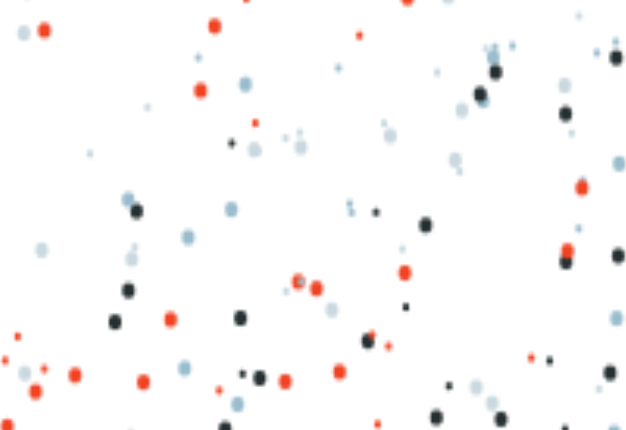
그런데 픽셀이 심하게 깨집니다. 컴퓨터 화질 문제인가? 해서 넘어갔습니다(그 문제가 아니야!).
이제 마우스 커서가 있는 위치에서 일정 반경으로 particle이 커지는 효과를 만듭니다.
그전에 particle들을 생성하고 마우스 커서와 충돌했는지 제어하는 코드를 한 곳에 모으기 위해 ParticleController 클래스를 생성합니다.
class ParticleController {
constructor({ ctx, $canvas, colors, count }) {
this._ctx = ctx
this._canvasHeight = $canvas.height
this._canvasWidth = $canvas.width
this._colors = colors
this._count = count
this._createAParticle = this._createAParticle.bind(this)
this._particles = this._createParticles()
this._animate = this._animate.bind(this)
// 인스턴스를 생성하자마자 애니메이션을 실행시킵니다
requestAnimationFrame(this._animate)
}
_createAParticle() {
const radius = Math.floor(Math.random() * 3)
const diameter = radius * 2
const x = Math.random() * (this._canvasWidth - diameter) + diameter
const y = Math.random() * (this._canvasHeight - diameter) + diameter
const dx = Math.random() * 1 - 0.5
const dy = Math.random() * 1 - 0.5
const color = this._colors[Math.floor(Math.random() * this._colors.length)]
return new Particle({
x,
y,
dx,
dy,
radius,
fillStyle: color,
ctx: this._ctx,
canvasHeight: this._canvasHeight,
canvasWidth: this._canvasWidth,
})
}
_createParticles() {
// while문 대신 배열 메서드 파이프라인으로 리팩토링합니다
return new Array(this._count).fill().map(this._createAParticle)
}
_clearCanvas() {
this._ctx.clearRect(0, 0, this._canvasWidth, this._canvasHeight)
}
_animate() {
this._clearCanvas()
this._particles.forEach(p => p.animate())
requestAnimationFrame(this._animate)
}
checkCollisions(mouse) {
// 마우스 커서 위치 충돌 체크할 코드 작성
}
}init 함수에서 window객체에 mousemove 이벤트 리스너로 마우스 위치값을 받아 ParticleController의 checkCollisions 메서드 인자로 넘겨줍니다.
function init() {
const $canvas = document.querySelector("#canvas1");
const ctx = $canvas.getContext("2d");
const colors = ["#9EBCCE", "#E84925", "#CBD8E0", "#262E31"];
let particleController = new ParticleController({
ctx,
$canvas,
colors,
count: 300,
});
window.addEventListener("mousemove", (e) => {
particleController.checkCollisions({
x: e.x,
y: e.y,
});
});mousemove 콜백 함수가 호출 될 때 마다 모든 particle들이 mouse 커서의 일정 반경에 들어왔는지 확인해줘야 합니다. 각 particle이 자신이 mouse 커서의 일정 반경에 들어왔는지 확인하도록 하고 ParticleController에서 particle들을 차례대로 순회하면서 이 과정을 진행하도록 합니다.
Particle 클래스에 충돌여부를 저장할 collided 속성과 checkCollision메서드를 추가합니다.
class Particle {
/* 이전 코드 생략 */
get radius() {
return this._radius
}
set radius(number) {
// 반지름이 무한대로 커지거나 작아지지 않도록 예외처리합니다.
if (number > 20 || number < this._initRadius) return
this._radius = number
}
update() {
this._x += this.dx
this._y += this.dy
// 충돌되면 반지름 크기를 늘리고 아니면 반지름 크기를 줄입니다.
if (this._collided) {
this.radius += 1
} else {
this.radius -= 1
}
}
// 자신의 중심이 마우스 커서 반경(25) 사이에 존재하는 지 확인합니다.
checkCollision(mouse) {
this._collided =
mouse.x - this._x < 25 &&
mouse.x - this._x > -25 &&
mouse.y - this._y < 25 &&
mouse.y - this._y > -25
}
}ParticleController에서 checkCollisions 메서드를 구현합니다.
class ParticleController {
/* 이전 코드 생략*/
checkCollisions(mouse) {
this._particles.forEach(p => {
p.checkCollision(mouse)
})
}
}되긴 되는데 마우스 커서 위치와 너무 떨어져있습니다.🤪

알고보니 canvas 속성을 지정하지 않았을 때 디폴트 값이 적용된 상태에서 css로 크기를 늘렸던 거였습니다. MDN 에서도 css 크기 지정이 초기 비율을 고려하지 않을 때 왜곡된다고 합니다. 🧐
canvas 속성으로 width, height 을 명시적으로 지정하니 픽셀 깨지는 현상과 마우스 위치 어긋나는 현상이 사라졌습니다.
<body>
<canvas id="canvas1" width="500" height="300"></canvas>
<script src="index.js"></script>
</body>혹은 javascript 상에서 canvas 크기를 직접 지정할 수도 있습니다.
function init() {
const $canvas = document.querySelector('#canvas1')
const ctx = $canvas.getContext('2d')
// canvas 크기를 window 사이즈 크기에 맞게 만들어 주고 싶을 때 javascript를 사용합니다.
// 태그 속성으로는 %, vw,vh와 같은 단위를 사용할 수 없기 때문입니다.
$canvas.setAttribute('width', window.innerWidth)
$canvas.setAttribute('height', window.innerHeight)
const colors = ['#9EBCCE', '#E84925', '#CBD8E0', '#262E31']
let particleController = new ParticleController({
ctx,
$canvas,
colors,
count: 300,
})
window.addEventListener('mousemove', e => {
particleController.checkCollisions({
x: e.x,
y: e.y,
})
})
}전체 코드는 아래와 같습니다.
class Particle {
constructor({
x,
y,
dx,
dy,
radius,
fillStyle,
ctx,
canvasHeight,
canvasWidth,
}) {
this._x = x
this._y = y
this._initRadius = radius
this._radius = radius
this._dx = dx
this._dy = dy
this._ctx = ctx
this._fillStyle = fillStyle
this._canvasHeight = canvasHeight
this._canvasWidth = canvasWidth
this._collided = false
}
get radius() {
return this._radius
}
set radius(number) {
if (number > 20 || number < this._initRadius) return
this._radius = number
}
get dx() {
if (
this._x + this._radius > this._canvasWidth ||
this._x - this._radius < 0
) {
this._dx *= -1
}
return this._dx
}
get dy() {
if (
this._y + this._radius > this._canvasHeight ||
this._y - this._radius < 0
) {
this._dy *= -1
}
return this._dy
}
update() {
this._x += this.dx
this._y += this.dy
if (this._collided) {
this.radius += 1
} else {
this.radius -= 1
}
}
draw() {
this._ctx.beginPath()
this._ctx.fillStyle = this._fillStyle
this._ctx.arc(this._x, this._y, this.radius, 0, 2 * Math.PI)
this._ctx.fill()
}
animate() {
this.update()
this.draw()
}
checkCollision(mouse) {
this._collided =
mouse.x - this._x < 25 &&
mouse.x - this._x > -25 &&
mouse.y - this._y < 25 &&
mouse.y - this._y > -25
}
}
class ParticleController {
constructor({ ctx, $canvas, colors, count }) {
this._ctx = ctx
this._canvasHeight = $canvas.height
this._canvasWidth = $canvas.width
this._colors = colors
this._count = count
this._createAParticle = this._createAParticle.bind(this)
this._particles = this._createParticles()
this._animate = this._animate.bind(this)
requestAnimationFrame(this._animate)
}
_createAParticle() {
const radius = Math.floor(Math.random() * 3)
const diameter = radius * 2
const x = Math.random() * (this._canvasWidth - diameter) + diameter
const y = Math.random() * (this._canvasHeight - diameter) + diameter
const dx = Math.random() * 1 - 0.5
const dy = Math.random() * 1 - 0.5
const color = this._colors[Math.floor(Math.random() * this._colors.length)]
return new Particle({
x,
y,
dx,
dy,
radius,
fillStyle: color,
ctx: this._ctx,
canvasHeight: this._canvasHeight,
canvasWidth: this._canvasWidth,
})
}
_createParticles() {
return new Array(this._count).fill().map(this._createAParticle)
}
_clearCanvas() {
this._ctx.clearRect(0, 0, this._canvasWidth, this._canvasHeight)
}
_animate() {
this._clearCanvas()
this._particles.forEach(p => p.animate())
requestAnimationFrame(this._animate)
}
checkCollisions(mouse) {
this._particles.forEach(p => {
p.checkCollision(mouse)
})
}
}
function init() {
const $canvas = document.querySelector('#canvas1')
const ctx = $canvas.getContext('2d')
$canvas.setAttribute('width', window.innerWidth)
$canvas.setAttribute('height', window.innerHeight)
const colors = ['#9EBCCE', '#E84925', '#CBD8E0', '#262E31']
let particleController = new ParticleController({
ctx,
$canvas,
colors,
count: 300,
})
window.addEventListener('mousemove', e => {
particleController.checkCollisions({
x: e.x,
y: e.y,
})
})
}
init()참고 사이트
Interacting with The Canvas | HTML5 Canvas Tutorial for Beginners - Ep. 4